访问Hard Drive
使用-hda –hdb
qemu-system-x86_64 -enable-kvm -name ubuntutest -m 2048 -hda ubuntutest.img -hdb ubuntutest1.img -boot c -vnc :19 -net nic,model=virtio -net tap,ifname=tap0,script=no,downscript=no
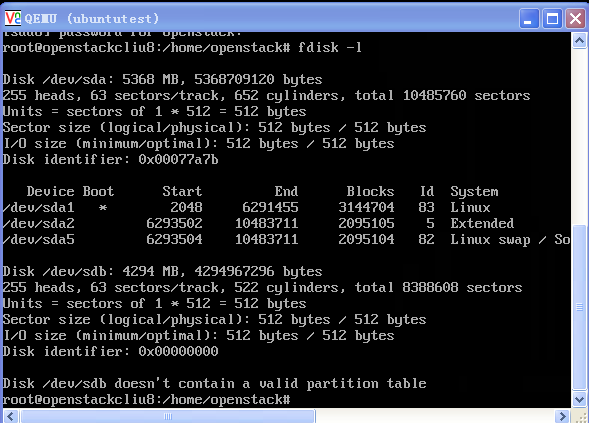
访问CD-ROM/DVD-ROM
使用-cdrom
如果想直接挂载Host机器上的CD-ROM
-cdrom /dev/cdrom
boot order
-boot order=cdnop
c表示第一个hard drive
d表示cd or dvd
nop表示网络启动
可以用-boot menu=on显示boot menu
可以在monitor中设置boot_set c
boot from snapshot
如果带参数-snapshot,则所有的修改将被放入临时文件中,如果虚拟机结束了,修改就丢失了。
也可以在monitor里面用命令
commit all
hda commit
来提交修改
qemu-system-x86_64 -enable-kvm -name ubuntutest -m 2048 -hda ubuntutest.img -boot c -vnc :19 -net nic,model=virtio -net tap,ifname=tap0,script=no,downscript=no -snapshot
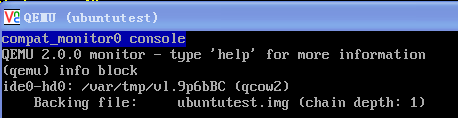
使用drive option
下面的参数是openstack启动的虚拟机中有关drive的参数
-drive file=/var/lib/nova/instances/d4c576ec-c70e-4de1-95b1-0b99ec9c2b9b/disk,if=none,id=drive-virtio-disk0,format=qcow2,cache=none
-device virtio-blk-pci,scsi=off,bus=pci.0,addr=0x4,drive=drive-virtio-disk0,id=virtio-disk0,bootindex=1
QEMU virtual machines emulate all devices needed to run a VM Guest.
Block Devices
Block devices are fixed or removable storage media usually referred to as 'drives'.
Virtual machine drives are defined with -drive.
file=image_fname
Specifies the path to the disk image which will be used with this drive.
if=drive_interface
Specifies the type of interface to which the drive is connected. Currently only floppy, ide, or virtio are supported by SUSE. virtio defines a paravirtualized disk driver. Default is ide.
index=index_of_connector
Specifies the index number of a connector on the disk interface (see the if option) where the drive is connected.
media=type
Specifies the type of the media. Can be disk for hard disks, or cdrom for removable CD-ROM drives.
format=img_fmtSpecifies the format of the connected disk image. If not specified, the format is autodetected. Currently, SUSE supports qcow2, qed and raw formats.
cache=methodSpecifies the caching method for the drive. Possible values are unsafe, writethrough, writeback, directsync, or none.
The operating system maintains a page cache to improve the storage I/O performance.
- With the page cache, write operations to the storage system are considered completed after the data has been copied to the page cache.
- Read operations can be satisfied from the page cache if the data requested is in the cache.
- The page cache is copied to permanent storage using fsync(2).
- Direct I/O requests bypass the page cache.
In the KVM environment, both the host and guest operating systems can maintain their own page caches, resulting in two copies of data in memory.
In general, it is better to bypass at least one of these page caches.
If the application running in the guest is using direct I/O operations, then the guest cache would be bypassed.
If the guest is set up with no caching, then the host page cache is bypassed, effectively turning all I/O operations from the guest into direct I/O operations on the host.
- writethrough
writethrough mode is the default caching mode. With caching set to writethrough mode, the host page cache is enabled, but the disk write cache is disabled for the guest. Consequently, this caching mode ensures data integrity even if the applications and storage stack in the guest do not transfer data to permanent storage properly (either through fsync operations or file system barriers). Because the host page cache is enabled in this mode, the read performance for applications running in the guest is generally better. However, the write performance might be reduced because the disk write cache is disabled.
- writeback
With caching set to writeback mode, both the host page cache and the disk write cache are enabled for the guest. Because of this, the I/O performance for applications running in the guest is good, but the data is not protected in a power failure. As a result, this caching mode is recommended only for temporary data where potential data loss is not a concern.
- none
With caching mode set to none, the host page cache is disabled, but the disk write cache is enabled for the guest. In this mode, the write performance in the guest is optimal because write operations bypass the host page cache and go directly to the disk write cache. If the disk write cache is battery-backed, or if the applications or storage stack in the guest transfer data properly (either through fsync operations or file system barriers), then data integrity can be ensured. However, because the host page cache is disabled, the read performance in the guest would not be as good as in the modes where the host page cache is enabled, such as writethrough mode.
- unsafe
Caching mode of unsafe ignores cache transfer operations completely. As its name implies, this caching mode should be used only for temporary data where data loss is not a concern. This mode can be useful for speeding up guest installations, but you should switch to another caching mode in production environments.
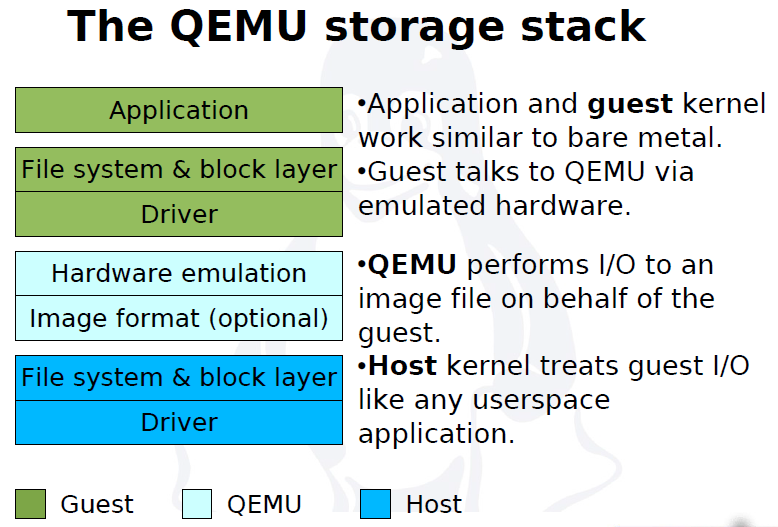
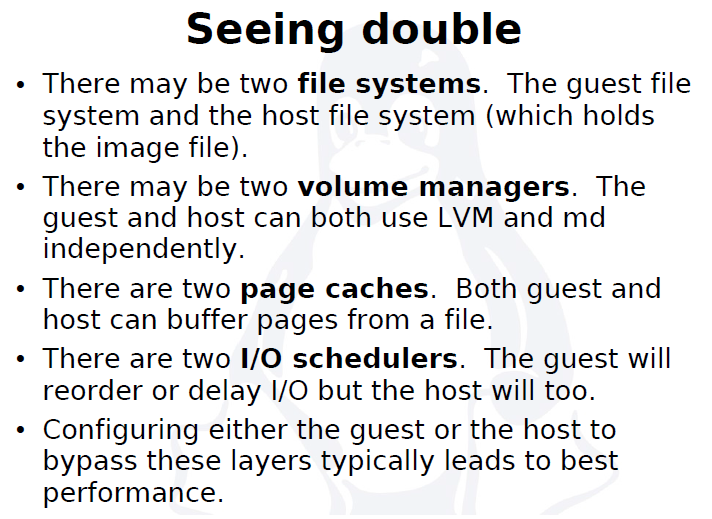
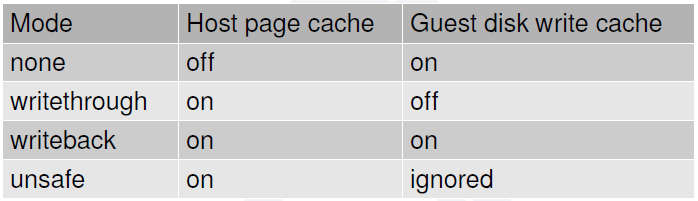
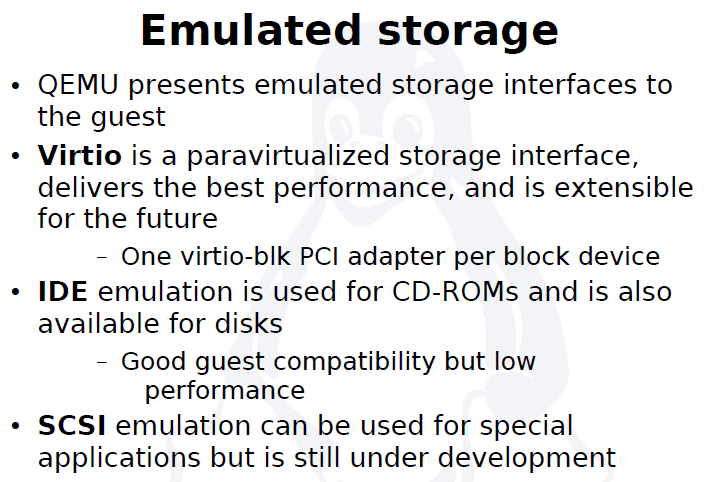
virtio-blk-data-plane
The virtio-blk-data-plane is a new performance feature for KVM. It enables a high-performance code path for I/O requests coming from VM Guests. More specifically, this feature introduces dedicated threads (one per virtual block device) to process I/O requests going through the virtio-blk driver. It makes use of Linux AIO (asynchronous I/O interface) support in the VM Host Server Kernel directly—without the need to go through the QEMU block layer. Therefore it can sustain very high I/O rates on storage setups.
The virtio-blk-data-plane feature can be enabled or disabled by the x-data-plane=on|off option on the qemu command line when starting the VM Guest:
qemu [...] -drive if=none,id=drive0,cache=none,aio=native,\format=raw,file=filename -device virtio-blk-pci,drive=drive0,scsi=off,\config-wce=off,x-data-plane=on [...]
As of now, the virtio-blk-data-plane has the following limitations:
-
Only raw image format is supported.
-
No support for live migration.
-
Block jobs and hot unplug operations fail with -EBUSY.
-
I/O throttling limits are ignored.
-
Only Linux VM Host Servers are supported because of the Linux AIO usage, but non-Linux VM Guests are supported.
Graphic Devices and Display Options
This section describes QEMU options affecting the type of the emulated video card and the way VM Guest graphical output is displayed.
Defining Video Cards
QEMU uses -vga to define a video card used to display VM Guest graphical output. The -vga option understands the following values:
- none
-
Disables video cards on VM Guest (no video card is emulated). You can still access the running VM Guest via the QEMU monitor and the serial console.
std -
Emulates a standard VESA 2.0 VBE video card. Use it if you intend to use high display resolution on VM Guest.
cirrus -
Emulates Cirrus Logic GD5446 video card. Good choice if you insist on high compatibility of the emulated video hardware.
-device cirrus-vga,id=video0,bus=pci.0,addr=0x2
Character Devices
Use -chardev to create a new character device. The option uses the following general syntax:
qemu-kvm [...] -chardev backend_type,id=id_string
where backend_type can be one of null, socket, udp, msmouse, vc, file, pipe, console, serial, pty, stdio, braille, tty, or parport.
All character devices must have a unique identification string up to 127 characters long. It is used to identify the device in other related directives.
A brief description of the available back-ends follows:
- null
-
Creates an empty device which outputs no data and drops any data it receives.
stdio -
Connects to QEMU's process standard input and standard output.
socket -
Creates a two-way stream socket. If path is specified, a Unix socket is created:
qemu-kvm [...] -chardev \socket,id=unix_socket1,path=/tmp/unix_socket1,server
The server suboption specifies that the socket is a listening socket.
If port is specified, a TCP socket is created:
qemu-kvm [...] -chardev \socket,id=tcp_socket1,host=localhost,port=7777,server,nowait
The command creates a local listening (server) TCP socket on port 7777. QEMU will not block waiting for a client to connect to the listening port (nowait).
-
-chardev socket,id=charmonitor,path=/var/lib/libvirt/qemu/instance-00000009.monitor,server,nowait
-
-mon chardev=charmonitor,id=monitor,mode=control
udp
Sends all network traffic from VM Guest to a remote host over the UDP protocol.
qemu-kvm [...] -chardev udp,id=udp_fwd,host=mercury.example.com,port=7777
The command binds port 7777 on the remote host mercury.example.com and sends VM Guest network traffic there.
vcCreates a new QEMU text console. You can optionally specify the dimensions of the virtual console:
qemu-kvm [...] -chardev vc,id=vc1,width=640,height=480 -mon chardev=vc1
The command creates a new virtual console called vc1 of the specified size, and connects the QEMU monitor to it.
fileLogs all traffic from VM Guest to a file on VM Host Server. The path is required and will be created if it does not exist.
qemu-kvm [...] -chardev file,id=qemu_log1,path=/var/log/qemu/guest1.log
-chardev pty ,id=id
Create a new pseudo-terminal on the host and connect to it.
-chardev pty,id=charserial1
-device isa-serial,chardev=charserial1,id=serial1
A pseudoterminal (sometimes abbreviated "pty") is a pair of virtual character devices that provide a bidirectional communication channel. One end of the channel is called the master; the other end is called the slave. The slave end of the pseudoterminal provides an interface that behaves exactly like a classical terminal. A process that expects to be connected to a terminal, can open the slave end of a pseudoterminal and then be driven by a program that has opened the master end. Anything that is written on the master end is provided to the process on the slave end as though it was input typed on a terminal. For example, writing the interrupt character (usually control-C) to the master device would cause an interrupt signal (SIGINT) to be generated for the foreground process group that is connected to the slave.
By default QEMU creates a set of character devices for serial and parallel ports, and a special console for QEMU monitor. You can, however, create your own character devices and use them for just mentioned purposes. The following options will help you:
- -serial char_dev
-
Redirects the VM Guest's virtual serial port to a character device char_dev on VM Host Server. By default, it is a virtual console (vc) in graphical mode, and stdio in non-graphical mode. The -serial understands many suboptions. See the manual page man 1 qemu-kvm for their complete list.
You can emulate up to 4 serial ports. Use -serial none to disable all serial ports.
-parallel device -
Redirects the VM Guest's parallel port to a device. This option supports the same devices as -serial.
HINT: With SUSE Linux Enterprise Server as a VM Host Server, you can directly use the hardware parallel port devices /dev/parportN where N is the number of the port.
You can emulate up to 3 parallel ports. Use -parallel none to disable all parallel ports.
-monitor char_dev -
Redirects the QEMU monitor to a character device char_dev on VM Host Server. This option supports the same devices as -serial. By default, it is a virtual console (vc) in a graphical mode, and stdio in non-graphical mode.